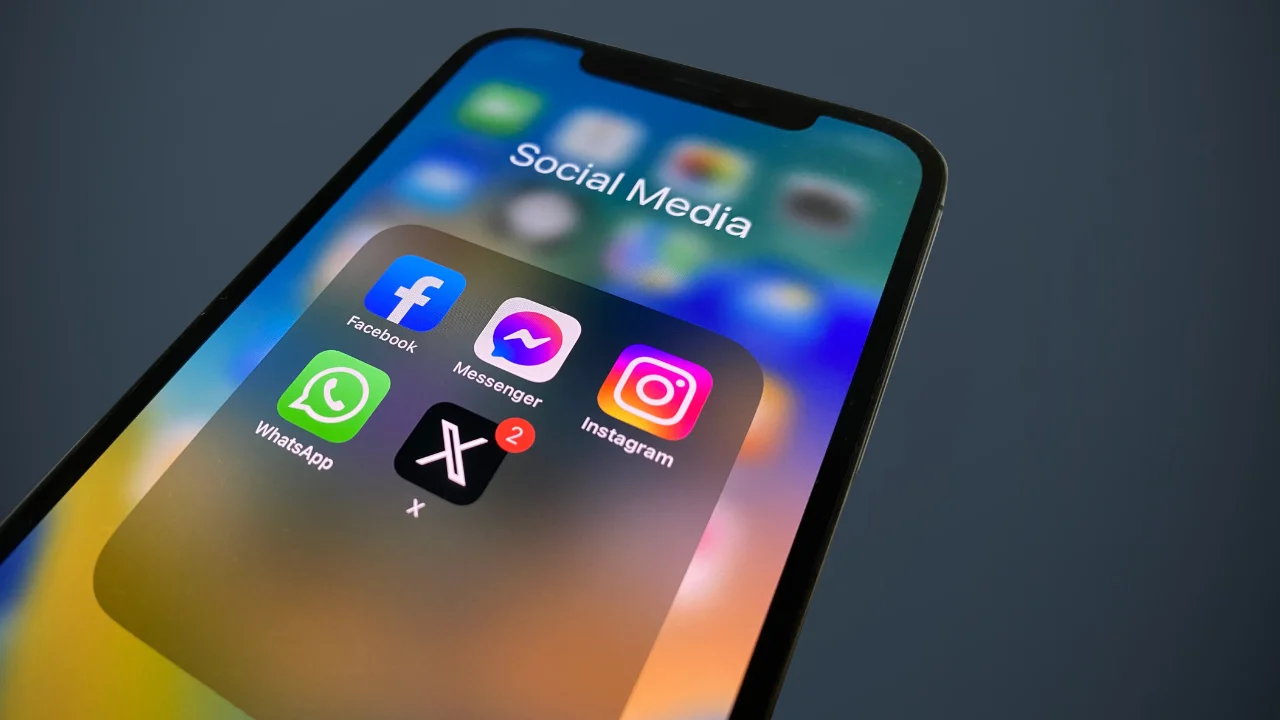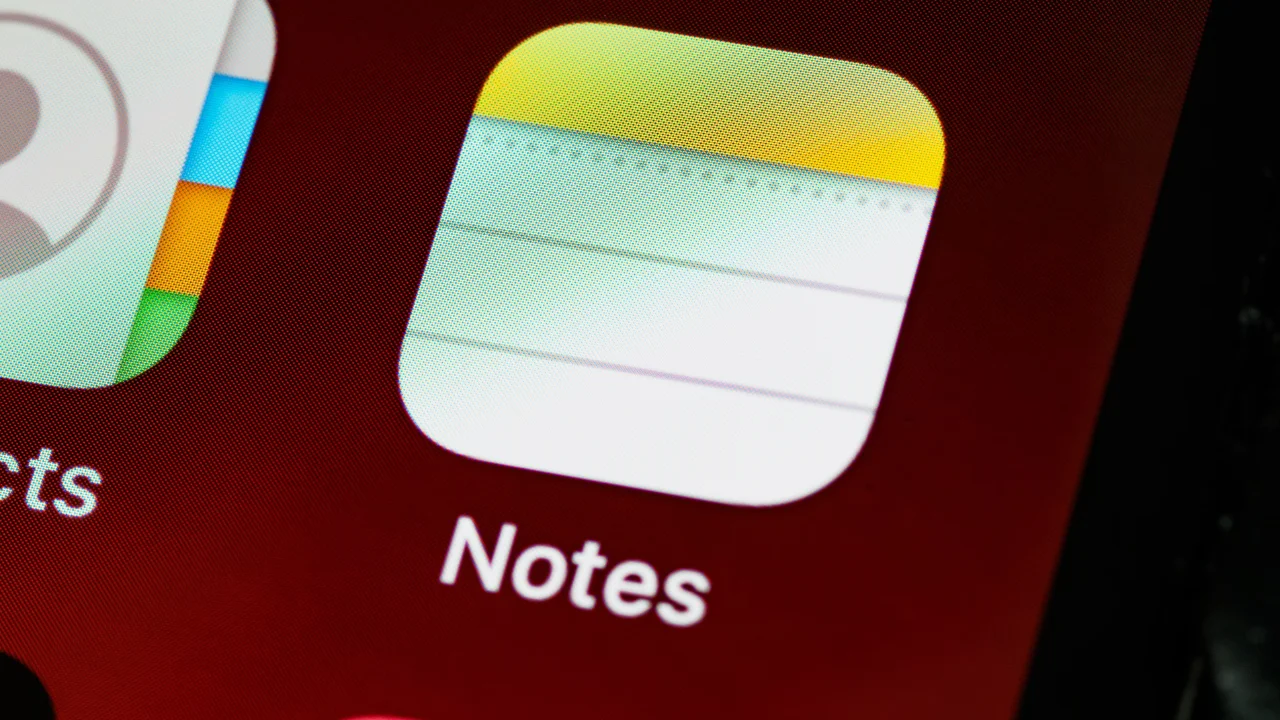Technology is now in the palm of your hand, as cell phones are becoming more modern and offering more tools that make life easier for their users. One of the most popular tools today is the WhatsApp application, which allows you to exchange messages in real time, but did you know that there is a way to put a password on WhatsApp and protect your conversations?
Yes, it is possible to put a password on WhatsApp and thus keep your privacy safe. Therefore, we will teach you the detailed step-by-step process for putting a password on Android, iOS and even PC! Find out how to protect WhatsApp quickly and easily below!
How to Put a Password on WhatsApp on Android
Putting a password on WhatsApp is very simple. If you have an Android device, just do the following:
- Step 1: open your WhatsApp and tap on the menu in the top left corner of the screen, represented by three dots;
- Step 2: Choose the “Settings” option to continue the process;
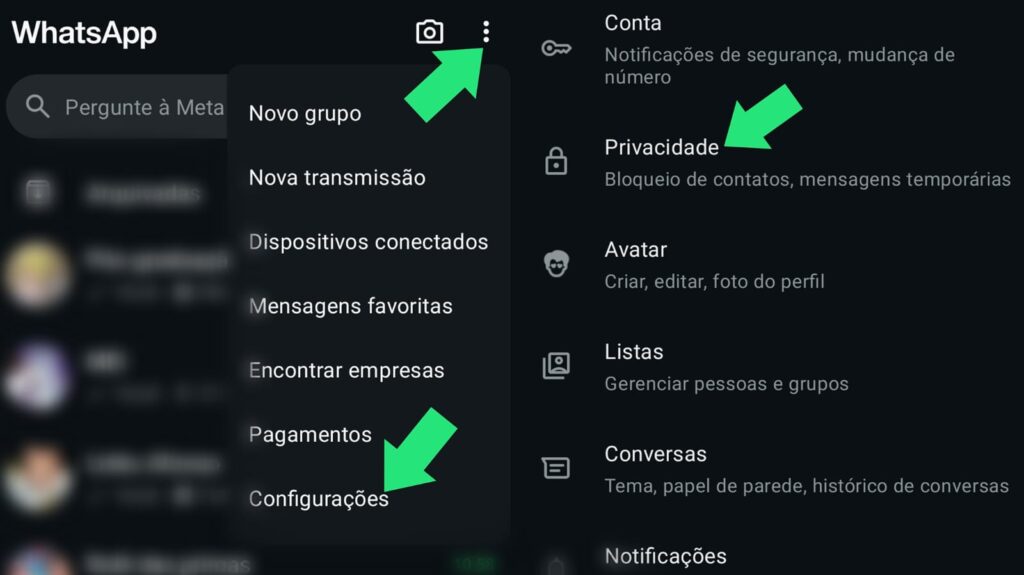
- Step 3: look for the option called “Privacy” and select it;
- Step 4: Scroll down until you find the Fingerprint Lock option;
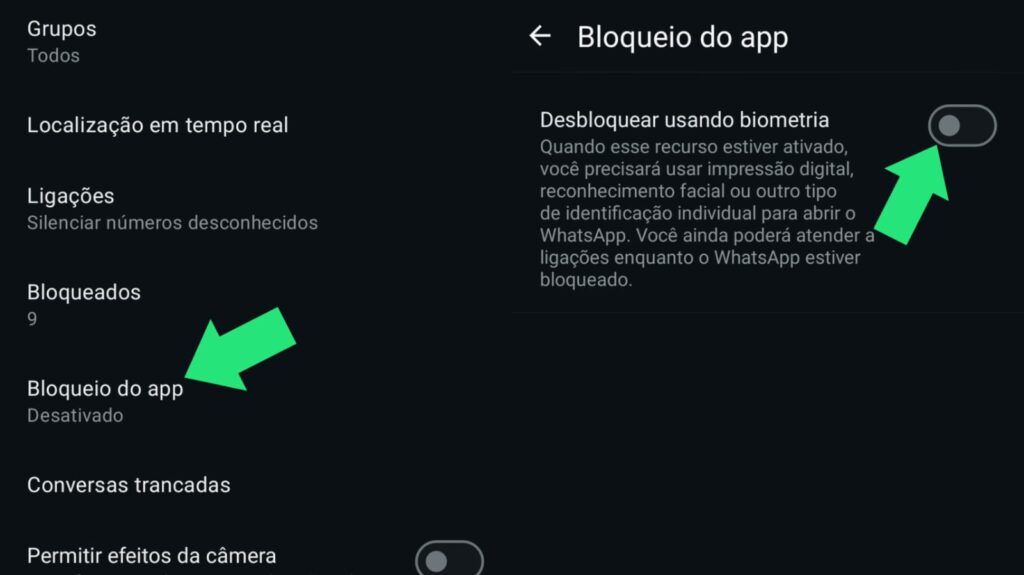
- Step 5: activate the Fingerprint Unlock option and register your biometrics on the sensor;
- Step 6: Done! Now just choose the desired blocking time and your conversations are now protected!
How to Put a Password on WhatsApp on iPhone
Putting a password on WhatsApp on an iPhone is a little different, as the device offers you the option of Face ID or Touch ID, which are facial and biometric reading, respectively. However, the process for putting a password on WhatsApp is always the same, see below:
- Step 1: open your WhatsApp and tap on the menu in the top left corner of the screen, represented by three dots;
- Step 2: Choose the “Settings” option to continue the process;
- Step 3: look for the option called “Privacy” and select it;
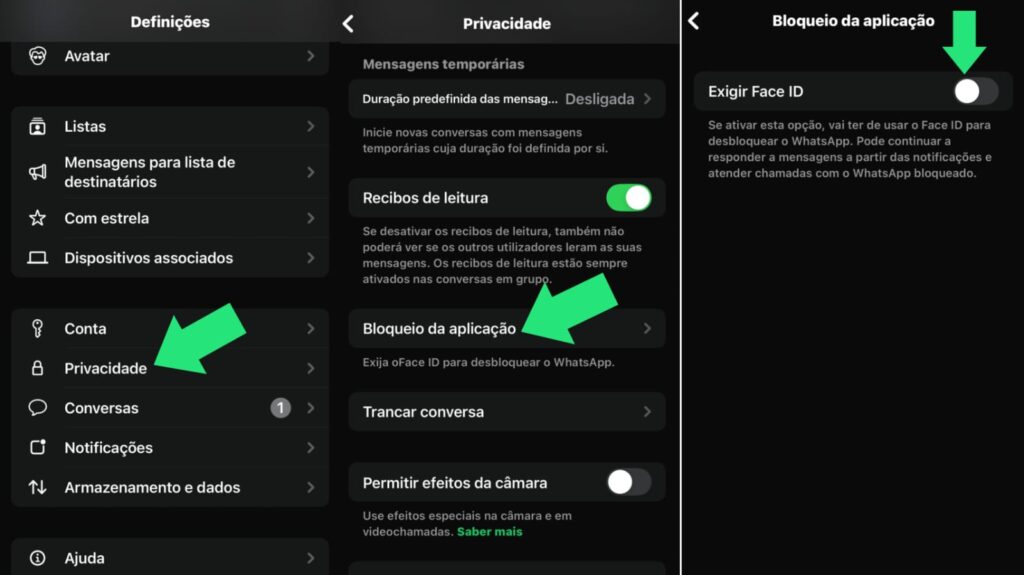
- Step 4: Scroll down until you find the Fingerprint Lock option;
- Step 5: After selecting the lock, the device will suggest Face ID or Touch ID. Select the one that interests you and activate the security feature;
- Step 6: Done! Now just choose the desired blocking time and your conversations are now protected!
How to Put a Password on WhatsApp on PC
Unfortunately, WhatsApp Web does not yet offer an official option that allows you to protect your conversations on your PC. However, there are some extensions that can be great alternatives for this function, even though they are not recognized by the app. One example is WA Web Plus, which can be used as follows:
- Step 1: Access the login page for WA Web Plus by accessing here;
- Step 2: select the “Use in Chrome” option;
- Step 3: Open WhatsApp Web on your computer and select the extensions option;
- Step 4: choose the option “Activate Screen Lock”;
- Step 5: A password will be required by the server. Simply choose and enter a password to activate the feature.
Conclusion
As you can see above, putting a password on WhatsApp is a very easy task, regardless of the device you have at hand. In addition to protecting your messages, this is also a great option for those users who like to have privacy and keep their conversations safe. Regardless of the reason you sought this feature, just follow our guide above and lock your entire app!
And if you like tips on technology and apps, also check out our article on 9 interesting facts about WhatsApp that you need to know!