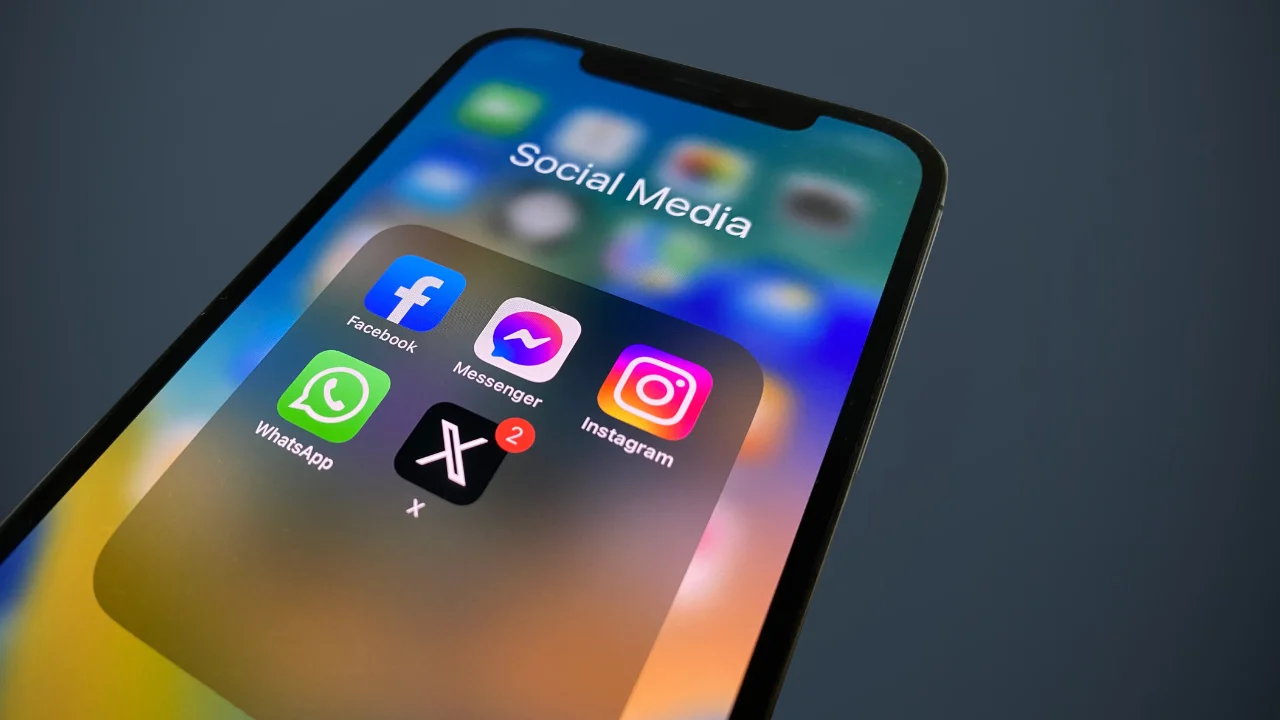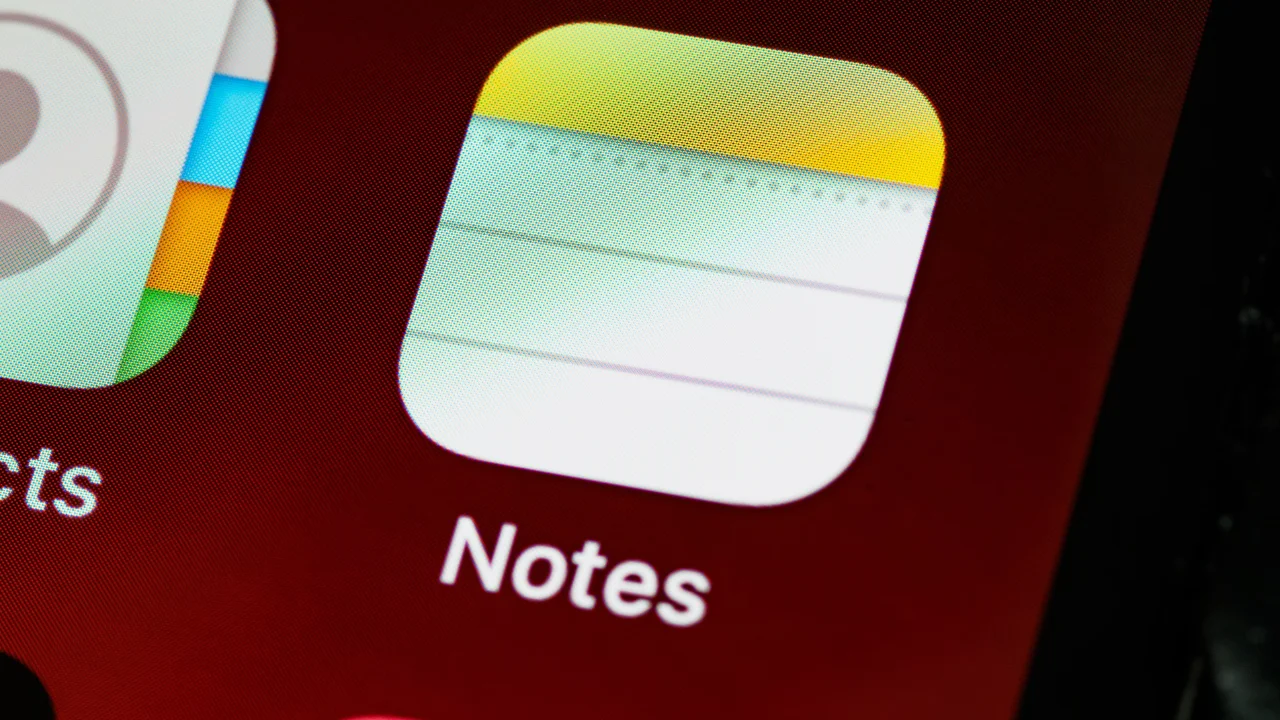Knowing how to block someone on Threads can be very important for getting rid of unwanted interactions. Meta's social network has been growing a lot recently as a method of sharing ideas, memes and information. However, it's always good to know how to deprive unwanted people of access to what you post and avoid uncomfortable situations.
If this is what you are looking to find out, worry no more! In today's article we will teach you the detailed step-by-step process on how to block a contact on Threads the right way, whether you are an Android or Mobile user or access the social network via PC. Ready? Come learn with us how to get rid of that follower you no longer want to see on your networks!
Blocking people in the thread via mobile
The user will need to open the social network app, search for the user they want to block using the magnifying glass icon and then access the person's profile. Once on the desired profile, look for the three dots in the top corner of the screen and click on them.
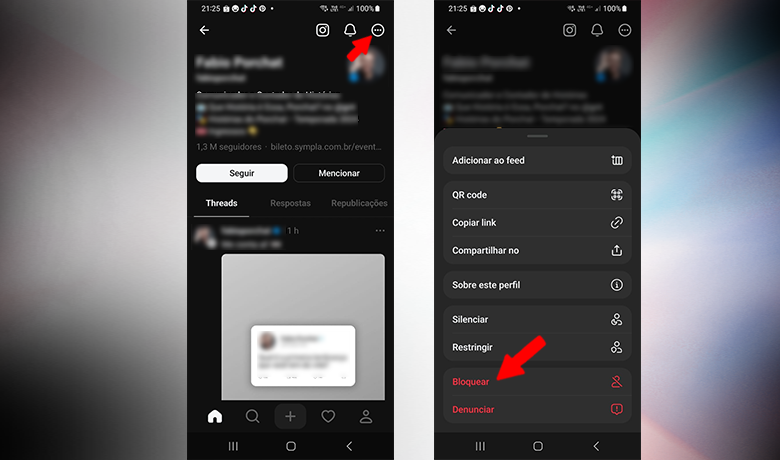
A good number of options will appear and among them will be "block". Once you've accessed this section, you'll need to confirm that this is what you want to do and, once you've confirmed that this is indeed what you want to do, the person will be blocked from seeing your posts and even accessing your profile. This is how you block a contact, whether on Android or iOS.
How to block someone in Threads on PC
The way to block someone on Threads on a PC is not much different than on a cell phone. Here, you will need to log into your account on the computer and then search for the contact whose access you want to permanently limit. posts. With his profile open, look for the same three dots that are at the top right of the screen and activate the block option and confirm the block.
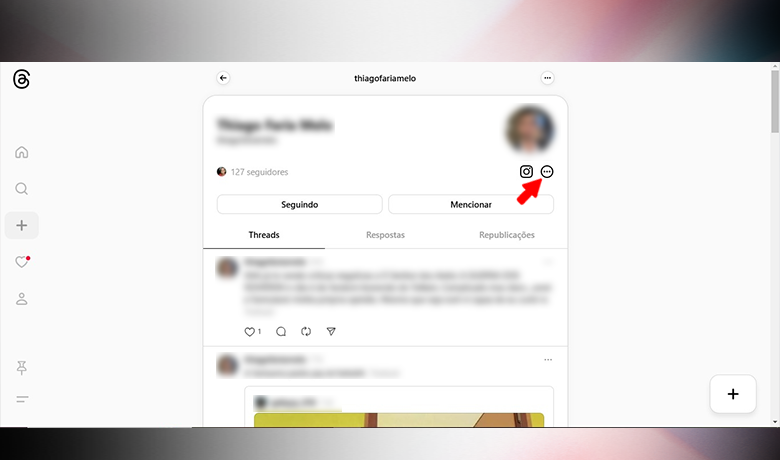
No notification regarding the block will be sent to the person in question, whether the procedure is carried out on the PC or on the cell phone, but some things may give the person away that you have blocked them. Your posts will stop appearing to them, they won't be able to tag you or mention you in posts and they won't see your profile if they try to search for you. Be aware of these things before you decide to block.
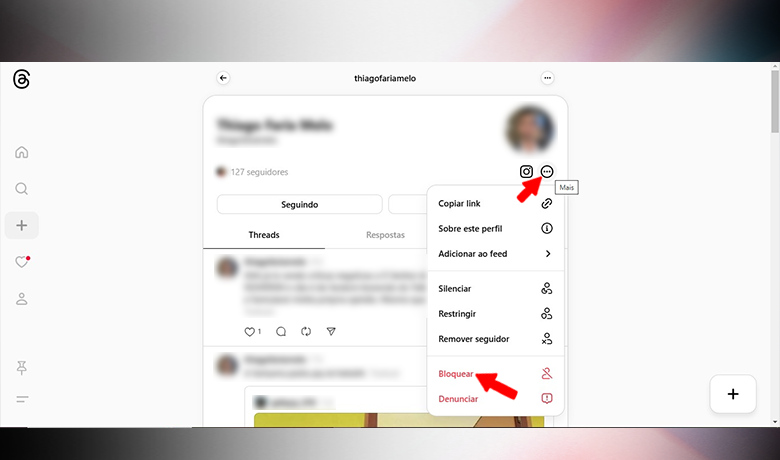
Managing the Block List
As well as learning how to block someone on Threads, it's just as important to learn how to unblock them too. If one day you end up regretting it or making up with someone you've had a fight with and want to restore their access to your Threads profile, you'll need to follow a few steps to unblock them and we'll show you how to do it below.
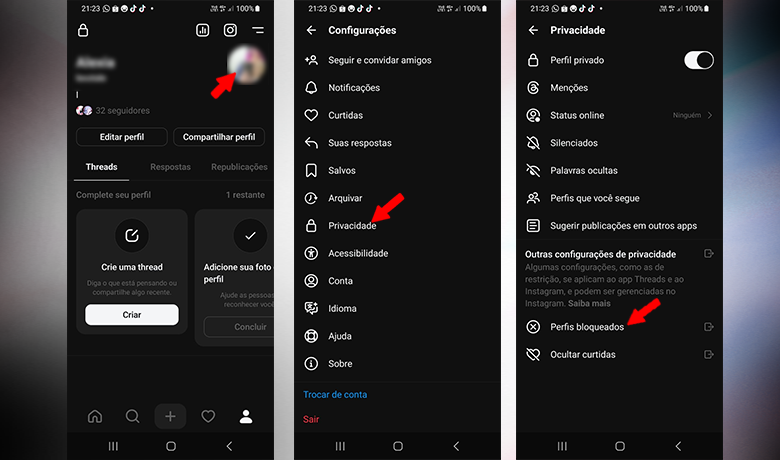
To unlock it, you must go to the settings menu and look for the option “privacy”. Accessing this section will open a window with the path to view the list of blocked contacts, search for the user you want to unblock. Next to the person's profile there will be a button that will allow you to unblock their account.
When blocking a contact, it is important to be very sure that this is what you want, as this may also result in a block on Instagram if your Threads account is synchronized with other Meta networks. If this happens, you must follow the parameters of each network to unblock the contact, as unblocking on Threads does not guarantee unblocking on Instagram or Facebook. Be careful!
Conclusion
And those are the main things you need to know about how to block someone on Threads! Did you manage to do what you needed to by following our step-by-step guide? Tell us about your experience in the comments! Also, take a look at our article on the How to define who can reply to your posts in threads!