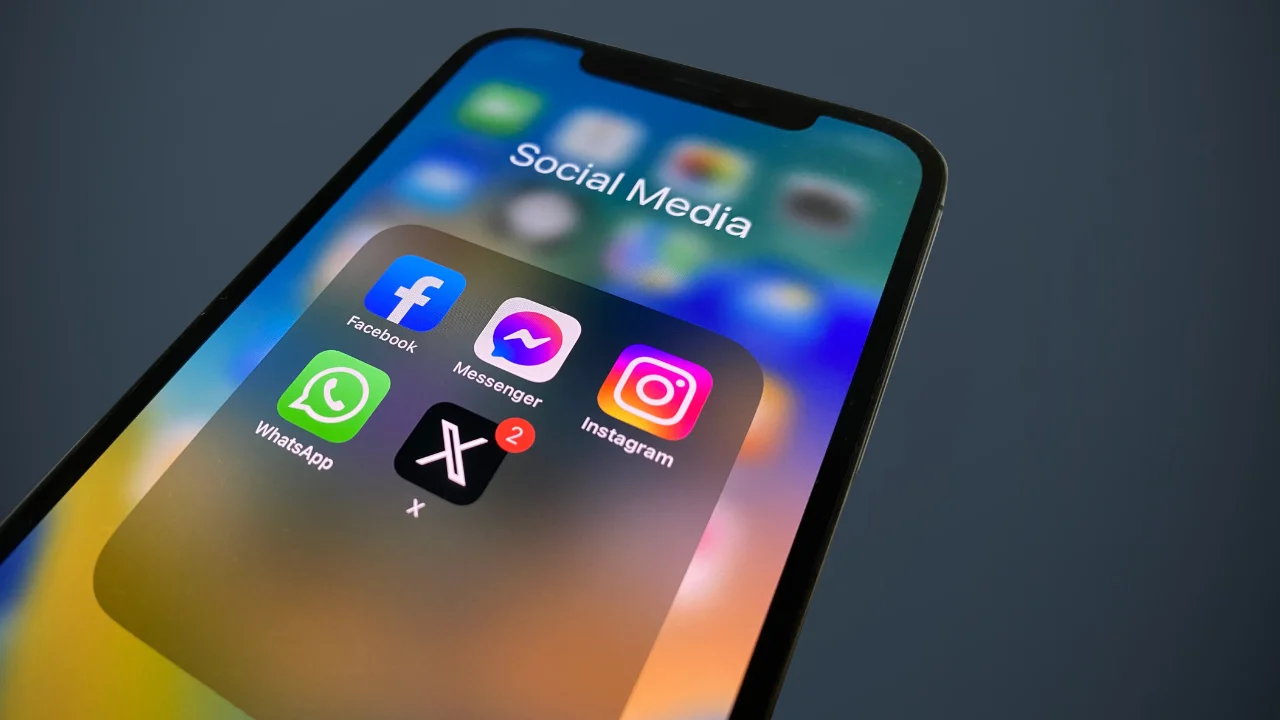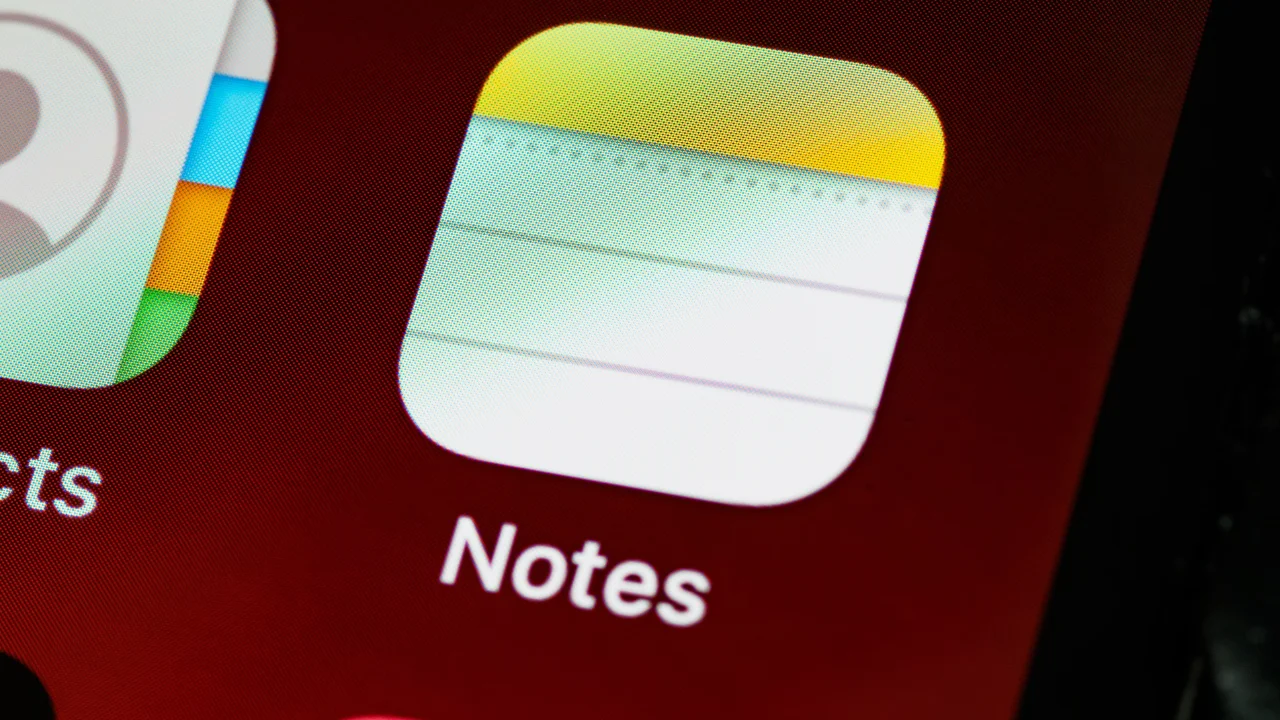The functions available for the iPhone just keep on growing. With each new update from Apple, the company seeks to improve the experience of its users by implementing features that not only improve the ease of use of the devices, but also bring greater creativity and security to the daily lives of owners of this type of smartphone.
Some of these could even be considered hidden iPhone functions, because they are so unknown. Want to learn all about your device's full potential? You've come to the right place! Here we'll explain seven of the most useful iPhone functions released so far! Shall we take a look together?
Create stickers by copying photos
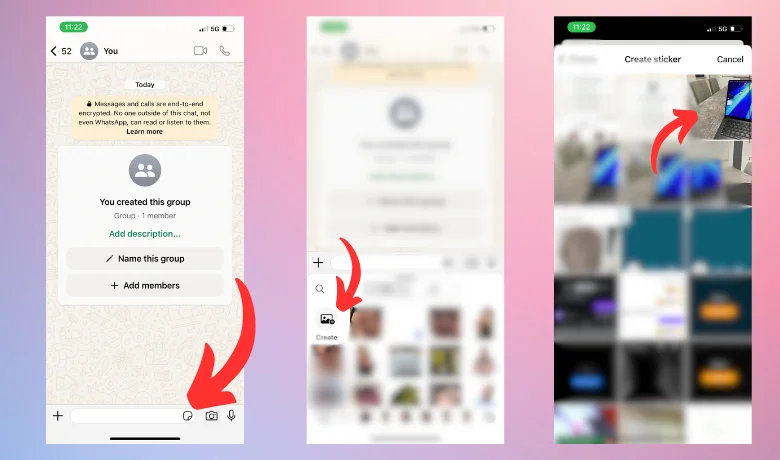
You may not know it, but creating stickers with photos sent directly by other users via Whatsapp is one of the functions available for the iPhone. With it, sticker production becomes simpler and more dynamic, making the whole process much more fun than it normally is.
You can start using this feature from iOS version 16 and activating it is very simple. All you have to do is hold down a file from your gallery and copy it, then paste it into the text box of any open chat in the app. The photo you send will appear as a sticker to your interlocutor.
Measuring tool
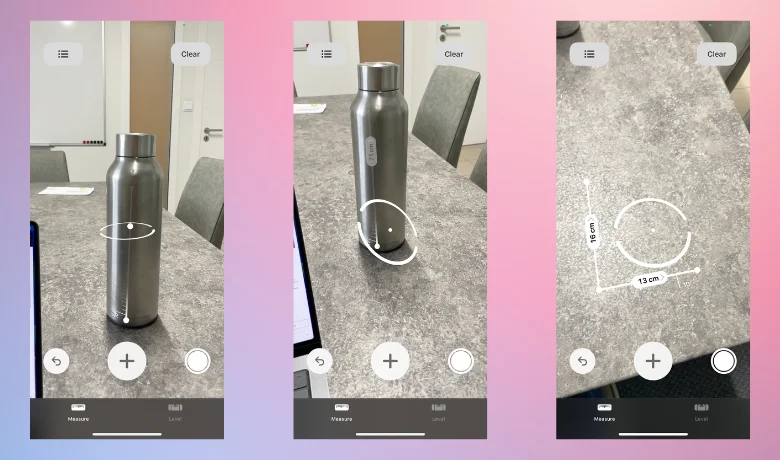
Do you need the measurements of an object or someone and don't have a tape nearby? Don't worry, this is also one of the functions available for the iPhone! As long as you have iOS version 12 upwards, you no longer have to worry about not having a tape measure in these situations.
It's a native iOS app and to use its functions you need to open the "Measurements" app and look for the "+" symbol at the bottom of the screen. All you need to do is tap the surface to be measured on the camera and that's it! You'll have the measurements you need at your fingertips!
Identify songs
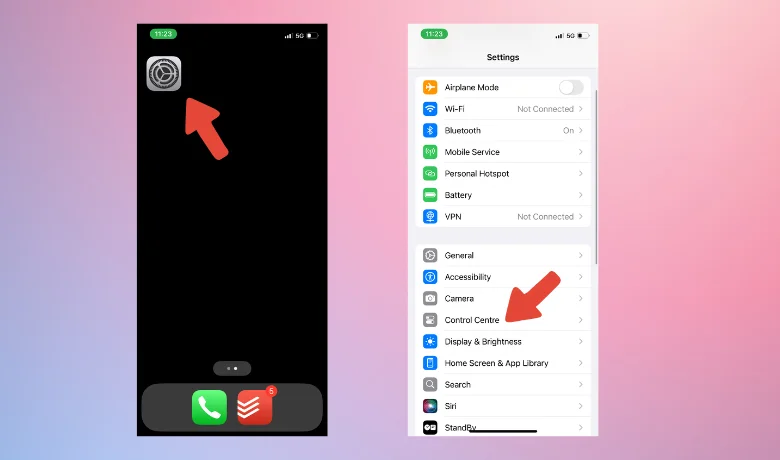
There are many third-party apps that allow you to identify what music is playing in your environment, but did you know that this is one of the functions that exists natively on the iPhone? With an iOS phone from version 8 onwards you can already use this type of feature, but it was considerably improved after the integration of the Shazam app in iOS version 12.
You can still recognize music in the environment using Siri, the iOS assistant. With her, just give the command and she will recognize what is playing. If you want to use Shazam, however, all you have to do is look for the app that will be in the “Cell Phone Control Center” section that can be found in the “Settings” option. After that, look for the “+” that will be next to the Shazam app icon to activate the “Music Recognition” function.
Scan documents
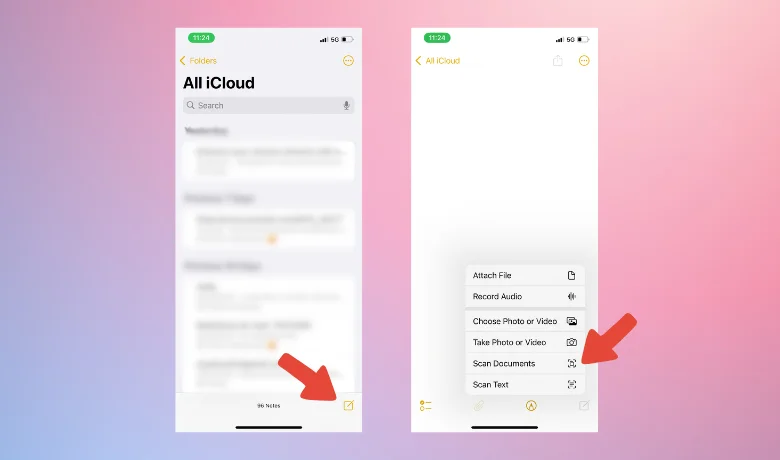
Are you worried about having to scan documents for work, college or school? Once again, the functions available for the iPhone can save you! You can use your mobile device to scan these documents without the need for a printer!
It's with the Notes app that you can digitize your files. All you need to do is open the Notes app, click on the camera icon and then point it at the document you want to turn into a PDF file. All that's left to do is save and you're done. This feature is available to users of iOS 11 upwards.
Copying text from images and videos
Another very useful feature on the iPhone is the option to copy text directly from images and videos. This is available for versions after update In iOS 15, users can write things down directly on their phones that they would only be able to do if they paused videos to write them down by hand, making the process much easier.
To use the tool you have to go to your device's gallery, choose the media file you want the text to be copied from, press the area where the text is for a few moments and wait. After a short time, the option to copy what is written there will appear and all you have to do is paste it somewhere to save it.
One-touch screen capture on the back
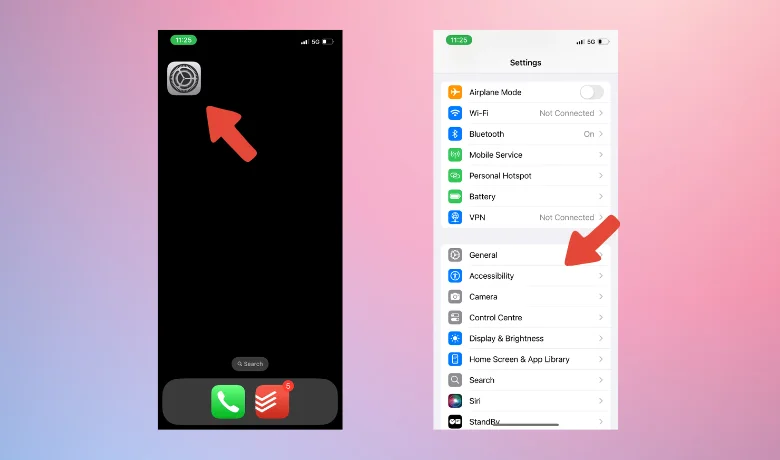
Taking screenshots can usually be done on some phones by pressing two buttons simultaneously, but one of the functions available for the iPhone makes this process considerably more dynamic. Here we have a feature that can be programmed so that screenshots can be taken with a simple tap on the back of the device.
To activate it, go to "Settings" and then "Accessibility" until you find the "Touch" option. A new window will appear and you'll have to scroll down to the part where it says "Touch Back" and this is where you can set whether the print will be captured with two or three taps on the back of the phone. This feature is available from the iOS 14 update.
Use Siri as a translator
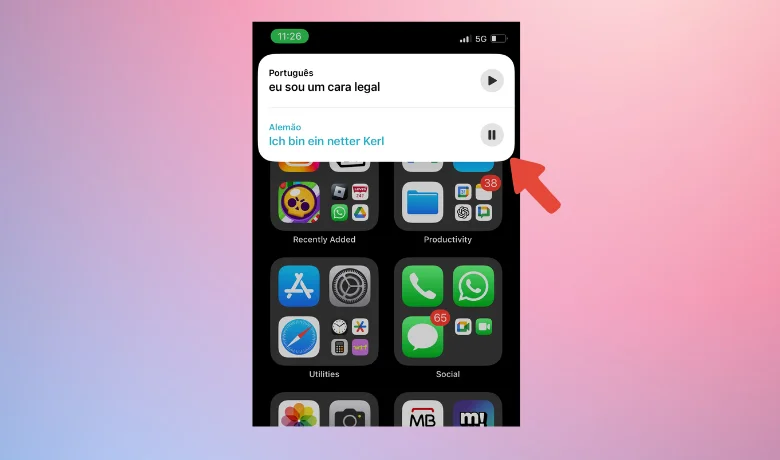
Siri is the equivalent of Google Assistant on iOS and can be useful in a variety of situations. One of the functions available for the iPhone that can be accessed via Siri is simultaneous translation, which can be a godsend for people who travel a lot and can't speak many languages, and has been available since the iOS 12 update.
Asking Siri to do a simultaneous translation is quite simple. All you have to do is activate her with a voice command such as "What's up, Siri?" and then ask her to translate a sentence, repeating it word for word. She currently recognizes up to ten languages, including Arabic, Japanese, Korean, Brazilian Portuguese and many others.
Conclusion
These are some of the functions that exist for the iPhone that not many people know about, but which can be used for many things in everyday life. Which one caught your eye the most? Did you know them before? Let us know! Your opinion is very important to us!
Also explore our post that talks about how to clear safari cache and the video we've saved for you below! We hope you enjoy it!